It is back. Or rather, it has morphed. It is not something more than it was, yet is a combination of its three previous parts.
Odds are you have no idea what I am talking about, so let me be a little more specific. In the past I have reviewed three of my favorite learning apps from Adobe: Voice, Post and Slate. Each of these three apps helps bring video, graphic creation and website page development into the arms of ES and MS students.
Today, Adobe made those three even better by putting them all in one place and calling it Adobe Spark.
It has a bunch of upgrades as well
- Google Apps sign in
- Inspiration gallery for ideas
- Linking all three apps in one space
- Adding iPad versions for all the apps
Concerns
Changing from one way of doing things to another interrupts the workflow. Change can be a pain.
Do I Plan to Use It?
I use the current apps so often that I will surely transition (or encourage others really) to switch to this new way of doing it.
Commitment and Learning Curve
Still has a medium learning curve. The products are easy to use for what they do, but what they do takes some training.
Best for ES MS or HS?
All grades and all levels!
Cost
Free!
Website Link
Spark.Adobe.com
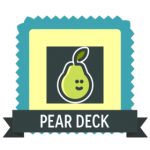 However, I got out of my comfort zone anyway and decided to give Pear Deck a try. I think I am glad I did.
However, I got out of my comfort zone anyway and decided to give Pear Deck a try. I think I am glad I did. more photos than words. But we don’t always follow those words. But what if there was a tool that forced you to follow those rules? Enter Haiku Deck! This is a fast and easy way of creating beautiful presentations. Students can quickly begin a presentation, find and upload beautiful photos and add in their words. But the thing that makes this program different than any other presentation software is that it really does focus on the visual side of presentation and forcing you to keep your bullets and notes to a minimum. It also allows you to easily share that presentation once you are finished.
more photos than words. But we don’t always follow those words. But what if there was a tool that forced you to follow those rules? Enter Haiku Deck! This is a fast and easy way of creating beautiful presentations. Students can quickly begin a presentation, find and upload beautiful photos and add in their words. But the thing that makes this program different than any other presentation software is that it really does focus on the visual side of presentation and forcing you to keep your bullets and notes to a minimum. It also allows you to easily share that presentation once you are finished.